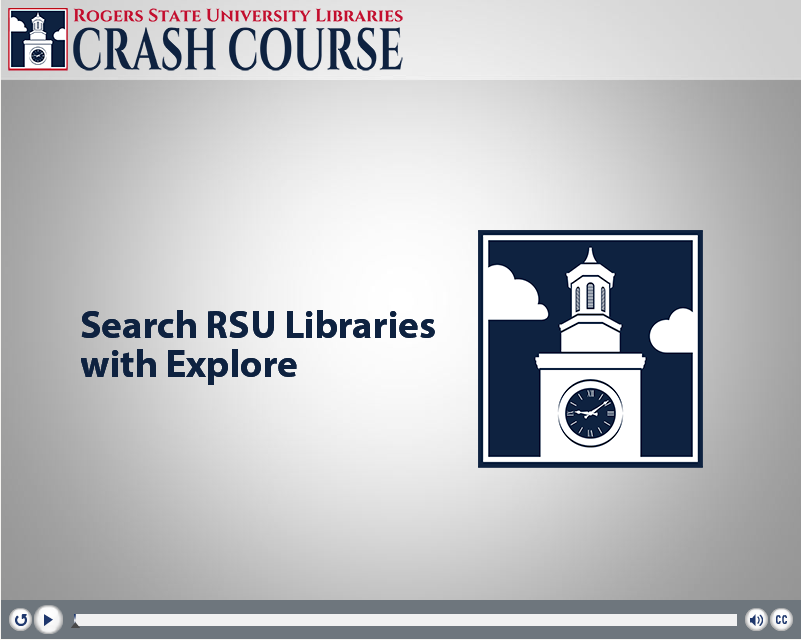
Finding sources in the RSU Libraries is as easy as using Google with our "Explore RSU Libraries" search box!
Explore RSU Libraries
Articles | Journals by Title | Books & AV Materials | e-Books | Images & Streaming Videos
You can use the Explore RSU Libraries search box to search all physical and electronic items, including print books, eBooks, journal articles, DVDs, CDs, and Images in a single search.
- Note: If you prefer to search withing one single specific database, scroll down to the next section for guidance on how to get there.
To conduct your search, simply type in your search term into the search box, and click the Search button.
Once the Results list loads, you will see a mixed list of books, eBooks, articles, images, etc. for the topic you searched.
On the left side of the screen is a list of Filters or Limiters. These are various ways that you can narrow down your search.
For example, if you know that you need scholarly or peer-reviewed sources, you can click on "Scholarly & Peer-Review" under the REFINE YOUR SEARCH section.
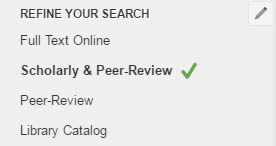
Or if you specifically want journal articles, you can click to select "Journal Article" under the CONTENT TYPE section.
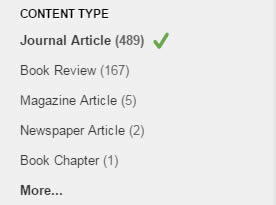
Continuing down the filters on the left side of the page, if you know that you need resources that are from a specific date range (such as within the last 5 years, or something published during the 1960s, etc.) you can use the filters under the PUBLICATION DATE section. To do this, you can either drag the dots along the date range slider bar, or use the calendar menus to select start and end dates, or use the quick links below that for "Last 12 Months," "Last 3 years," or "Last 5 years."
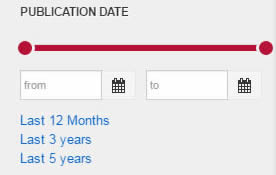
Below the publication date filters are a few more filters that can be useful. It is not necessary to select of DISCIPLINE or a SUBJECT TERMS filter, but if you know the area of a topic that you wish to focus on, they can be useful. Also note that if you do not limit your search results to include only English language items, the Explore search may retrieve sources in other languages.
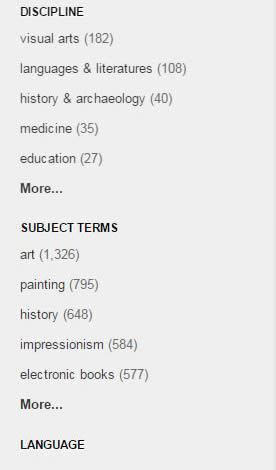
Now that you've run your search and applied some filters, you can browse the results list and see if there is a result that looks promising for your research needs. The results will look something like this:
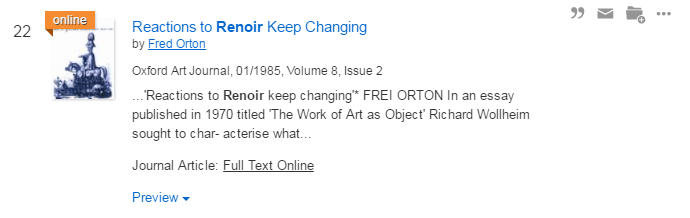
To find out more about an article, click on the "Preview" link at the bottom of the result record (as pictured above.) This will expand addition publication information. If you want to access this article, simply click on the article title, which will link you to the article's full record page, where you can read the article online!